If you need to instantly remove all the images and graphics on a Microsoft Word (.doc) document then you don’t need to do that manually.
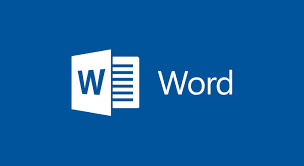
You can easily do that with a built-in option to wipe them all at once, follow the below procedures to get it done.
How it works
You might want to know how this tool works before trying it out so as not to destroy the job you’ve already started.
Microsoft Word comes with a “Find and Replace” feature which enables you to find items in your documents and replace them with something of your choice.
This feature will simply allow you to find all the images in your document and replace them with nothing leaving blank spaces where they are located.

Its demerit is that it doesn’t stop at removing images but charts and graphs and charts will be removed alongside your documents.
Well, if that’s fine, then read on.
How to Remove All Images from a Word Document
- Open your .doc document on Microsoft Word
- Select “Home” from the top menu and then “Replace” in the “Editing” section of the toolbar
- In the “Find and Replace” window that opens, click the “Find what” in the box, then type
^g


In this case, “^g” is a special code that means “graphic” which includes all images, charts or graphs in your documents. But don’t worry, you can undo this step if you remove something by mistake.
- Lastly, Click “Replace all” at the bottom of the window.

As an Amazon Service LLC Program Associate, Lukastech Blog earns from qualifying purchases. See Our Affiliate disclaimer.
