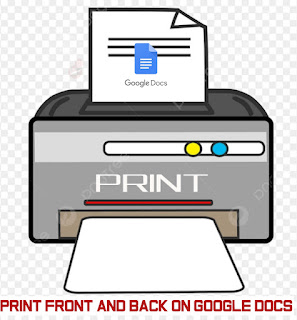Scanning documents is a common task in both personal and professional settings. While most people are familiar with scanning one side of a page at a time, you may encounter situations where you need to scan the front and back of a document on the same page.

This can save time, reduce paper usage, and simplify document management. In this step-by-step guide, we’ll walk you through scanning the front and back of a document onto a single page.
Equipment and Preparation
Before you start, ensure you have the necessary equipment and have prepared your documents:
1. Scanner:
You’ll need a scanner capable of duplex scanning, which means it can scan both sides of a page simultaneously. Most modern scanners, including many all-in-one printers, offer this feature.
2. Document Preparation:
Organize the documents you want to scan. Remove any staples, paper clips, or other obstructions. Ensure that the pages are aligned and free from folds or creases.
3. Scanner Software:
Install and open the scanner software on your computer. This software will vary depending on your scanner model, so consult your user manual for specific instructions.
ALSO, READ > How to Print Front and Back on Google Docs